Google Maps ads are a form of online advertising that helps your store locations get found by local shoppers on Google Maps. When someone searches for a local business on Google Maps or Google Search—for example, “shoe store near me”—a local search ad will show and feature your business. You can encourage people to call or visit your locations through a Google Maps ad.
Google Maps ads are a critical way for retailers to get found online. Maps is the top mapping app in the world, with over 10 billion downloads in the Google Play store. Plus, more consumers are using Google to evaluate local businesses than ever before. Research from BrightLocal shows that 81% did in 2021, up from 63% in 2020.
Retailers not using Google Maps ads are lighting money on fire.
Want to maximize your ad spend and get found on Google Maps? Here’s how you can do it.
What are Google Maps ads?
Google Maps ads, also known as local search ads, are promoted Google Business listings that appear when you perform a location search on the Google Maps app. When doing a mobile search for a business in your area, Google often returns results based on your physical location and the business’s ratings.
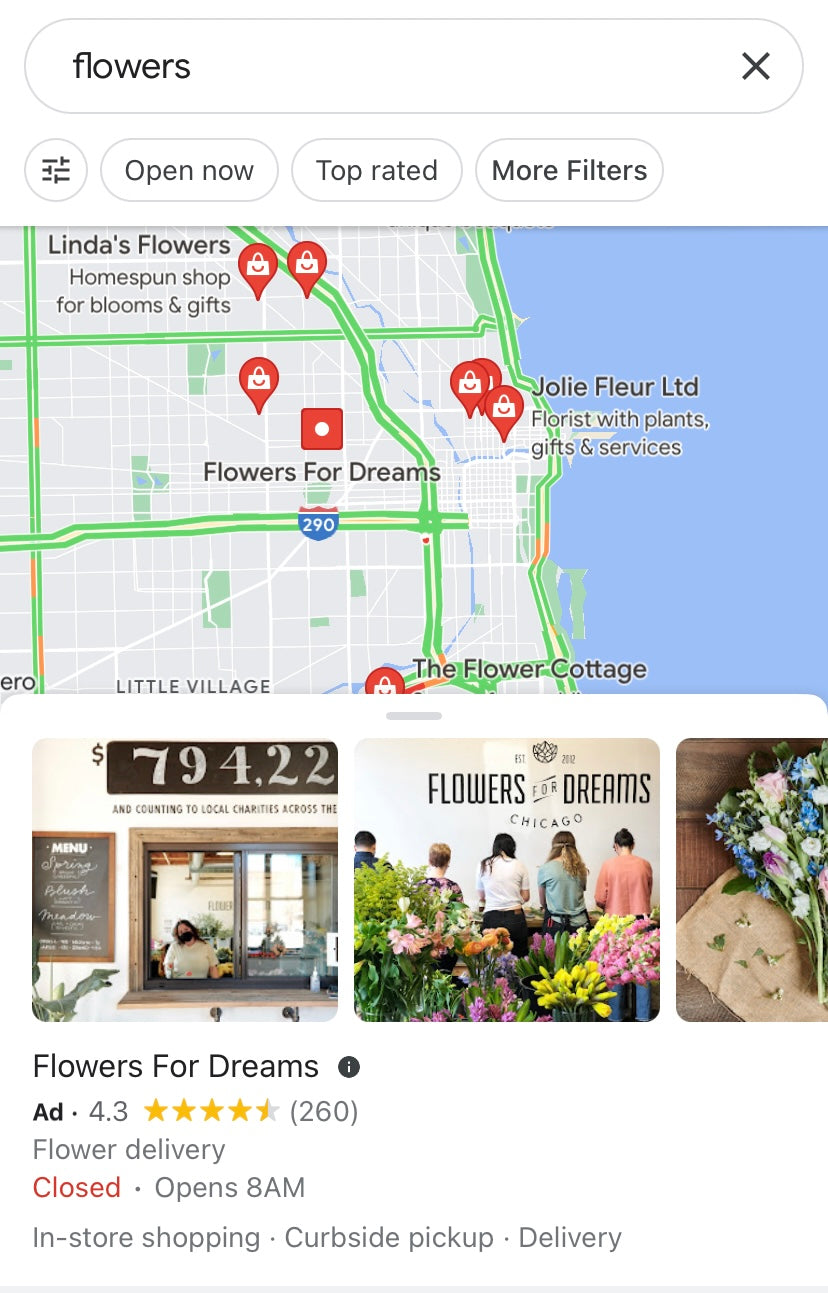
Google Maps ads work like pay-per-click (PPC) ads that show up at the top of Google Maps searches, regardless of proximity, making them a powerful way to attract nearby customers.
“Google Maps ads provide an easy way for retailers to promote their businesses to people in the local area,” says search expert Kevin Miller. “By adding a Google Maps ad, retailers can include a map of their location, as well as driving directions and contact information. You can also add a link to your website so that customers can learn more about your business. This can be a great way to encourage potential customers to visit your store.”
In short, these local search ads help:
- Gain more foot traffic
- Encourage customers to call your business
- People learn about your business, displaying information such as store hours, reviews, photos, and more
How do ads on Google Maps work?
Putting yourself on the map is easy with local search ads on Google Maps. Once you create an ad, it can show up in three places: mobile Google search, the Google Maps app, and Maps on desktop.
On mobile, your business could be featured at the top of search results in Google Search. Your local search ad could also show when people search through the Google Maps app.
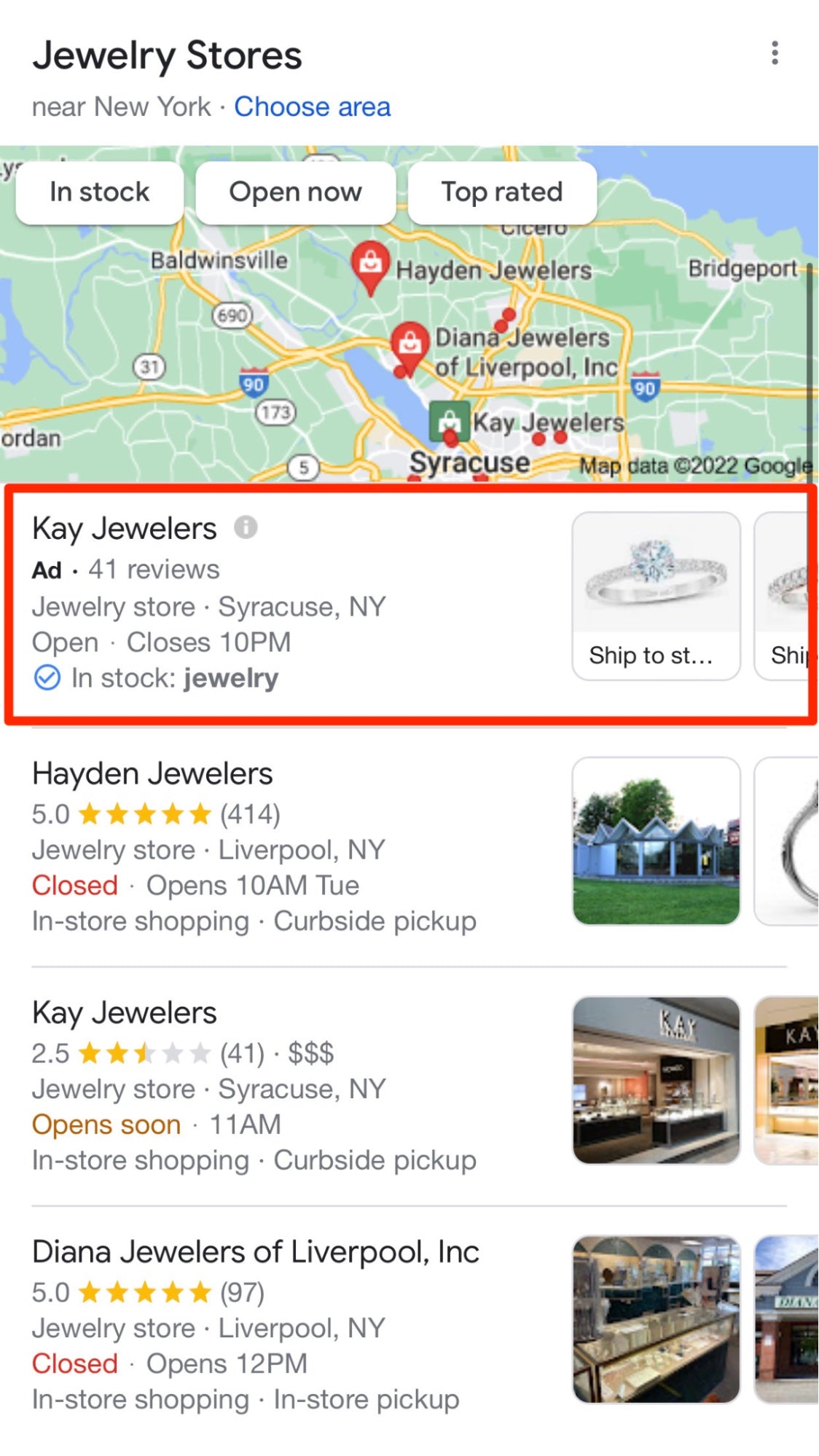
When people search for a query like “clothing near me” on desktop and click Maps or View All, Google may feature your business at the top of these results.

Google will charge you a standard cost-per-click (CPC) for promoting local search ads through Google Maps. The types of clicks include:
- Location-detail clicks
- Direct clicks
- Mobile click-to-call clicks
- Website clicks
If you have a retail store, you need to use Google Maps Ads. It's the secret to getting to the top of the Google Maps listings without being an SEO expert. It’s a simple equation that you can’t miss.
Benefits of advertising on Google Maps
With more than one billion people using Google Maps each month, it’s clear that promoting local search ads is beneficial to your business. Let’s look at two other major benefits of advertising on Google Maps: increased visibility and driving foot traffic to your store.
Increased visibility
Reaching targeted customers requires strategic ad placements throughout Google. If you want to sell your products to local customers but don’t want to buy a billboard ad, Google Maps ads are a smart move.
“Google Maps ads are a great tool for improving your website's visibility, because they put your brand in front of potential customers who are searching for businesses like yours on Google,” says Miller.
For example, if you’re an apparel brand that wants to test online advertising for your brick-and-mortar store, it makes sense to run local search ads. “They provide a very targeted way to reach customers using their location and the type of business that they are looking for,” adds Miller.
Investing in Google Maps ads can also improve search performance, increase calls to your store, and encourage website clicks—three big wins that positively impact your bottom line.
Google Maps ads are a great tool for improving your website’s visibility, because they put your brand in front of potential customers who are searching for businesses like yours on Google.
Drive foot traffic
Google Maps ads can show a positive return on investment by encouraging store visits. A 2021 Forrester report stated: “On-the-go consumers in their cars represent a critical—and largely untapped—context for advertising, where targeted messages influence buyer behavior at the moment they are most ready to act.”
Shoppers don’t only turn to Google to search for items to buy online, but also to use the search engine for finding necessities nearby. Coupled with a new customer segment of phygital workers, or remote and hybrid workers who like to step out of the house midday, marketers have more incentive to run local search ads to reach these on-the-go customers at critical moments of influence.
Local search ads on Google help reach shoppers at the perfect time and can influence buying behavior. Marketers and businesses that use this form of advertising saw an average 9.1% increase in the volume of sales and an 8.3% increase in the size of sales.
Google Maps ads are a simple way to drive traffic to a business with customers who are looking for service right now. These ads help you catch potential buyers when they are searching for a product.
Features of Google Maps ads
Promoted pins
Pinterest isn’t the only platform with promoted pins—Google Maps has them, too.
Unlike the standard red pins representing a business entity on Google Maps, promoted pins appear as a square on the map. They also appear at the top of the map search results to stand out from the rest.
Here’s what a promoted pin looks like:
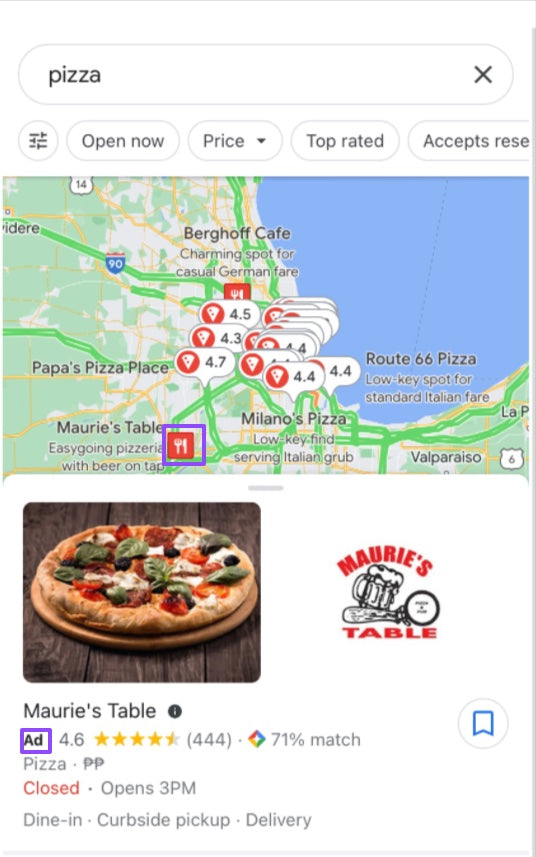
While promoted pins are a great way to get noticed when users browse nearby areas on Maps, they’re more than another form of paid search, as promoted pins are tailored to the searcher’s profile.
When recommending a promoted pin, Google Maps considers the following:
- The person’s search history
- The person’s buying history
- Previous places they’ve been
So, when someone clicks on the purple pin or a Maps-connected search result, promoted pins can show customized web pages or personalized deals to encourage the searcher to visit the store. Searchers can also see items in stock when you set up your inventory feed.
Featured customer reviews
Some 77% of consumers “always” or “regularly” read online reviews when browsing for local businesses. Another excellent feature of Google Maps ads is displaying customer reviews.
Reviews appear on the Google Maps listing after a user clicks on a map pin. Users can see a review summary, read highlighted reviews, and get a sense for your business.
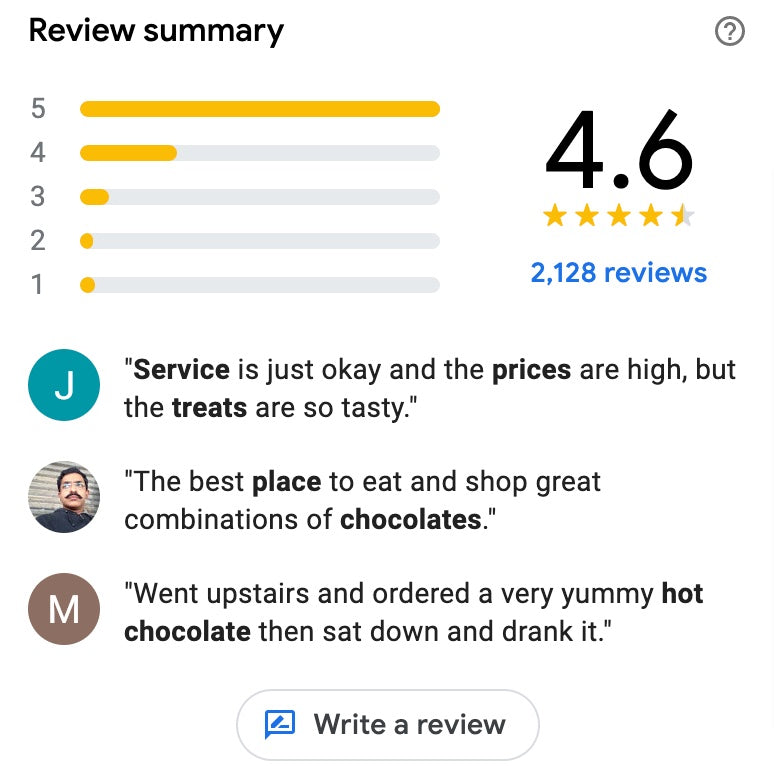
If you’re going to run local search ads on Google Maps, be sure to get more reviews beforehand. Encourage customers to leave reviews on your Google Business Profile so they display on your ad. This helps build trust with customers and maximizes your ad spend.
In-store promotions
Along with the promoted pin, businesses that advertise on Google Maps can show ongoing promotions right on their ad. These promotions can be anything from discounts on specific products to coupons and buy-one-get-one deals.

Customizable business page
Stores that advertise on Google Maps also have their own business profile with information like their address, phone number, website, store hours, photos, directions, and reviews. Google pulls up this information from the store’s Google Business listing. Searchers can chat with your business through Google’s new Business Messages feature.
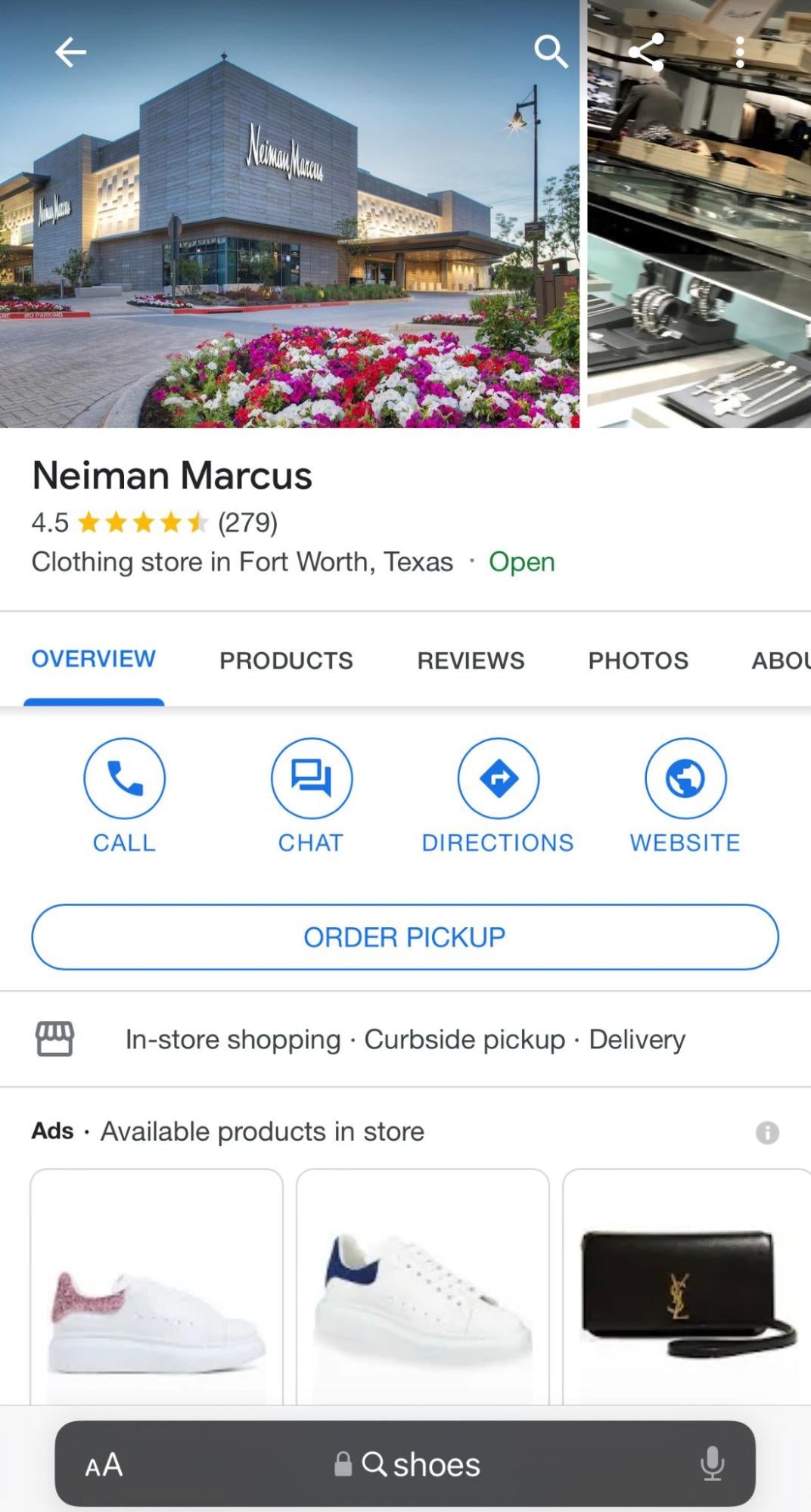
Local inventory search
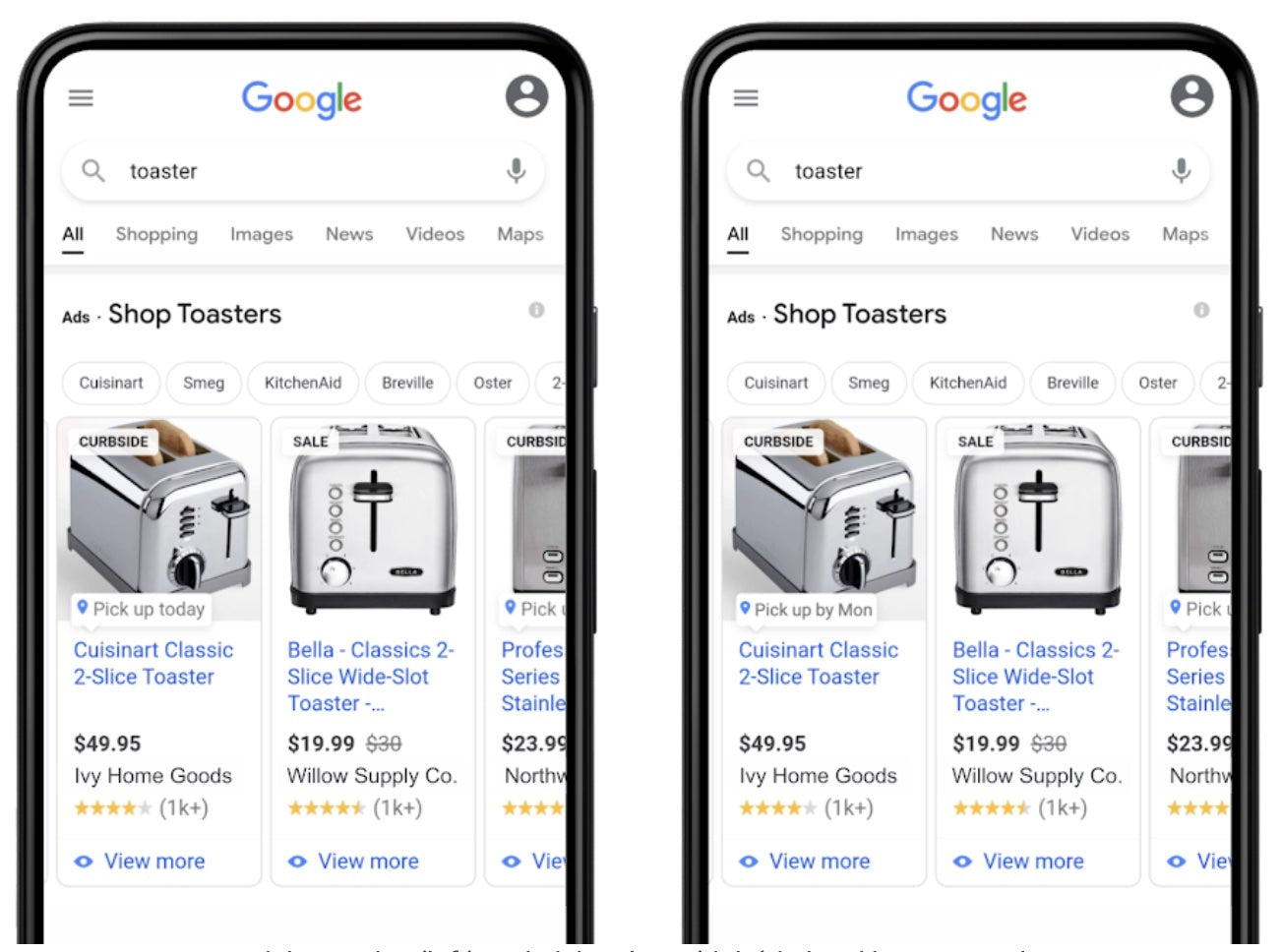
Source: Google
Local inventory ads integrate Google Shopping and Maps functionality by allowing you to advertise products available at nearby businesses when a customer searches for the item or place.
When you have inventory ads enabled, shoppers can check your available products when they click on your location.
It also works the other way: Customers can use Google Search to look for an item they’re interested in. When they click on the ad showing your product, they arrive on your local storefront, Google Business page, or landing page.
Local inventory search allows you to promote in-store inventory and offer your customers store pickup options.
💡 PRO TIP: With Shopify, you can get your products found by more nearby shoppers looking for what you sell on Google. Sync your store’s products with Google, create free listings, and manage online and in-store pickup orders from Shopify.
How to start advertising on Google Maps
- Claim your Google Business Profile
- Create a Google Ads account
- Set up search ads with location extension
- Set up location targeting
- Optimize bidding based on location
- Review performance
You’ll need two things to start advertising on Google Maps: a Google Business Profile and a Google Ads account. If you already have both (or at least one), remember that they both need to use the same email address.
Here’s a step-by-step guide to creating Google Maps ads for beginners.
1. Claim your Google Business Profile
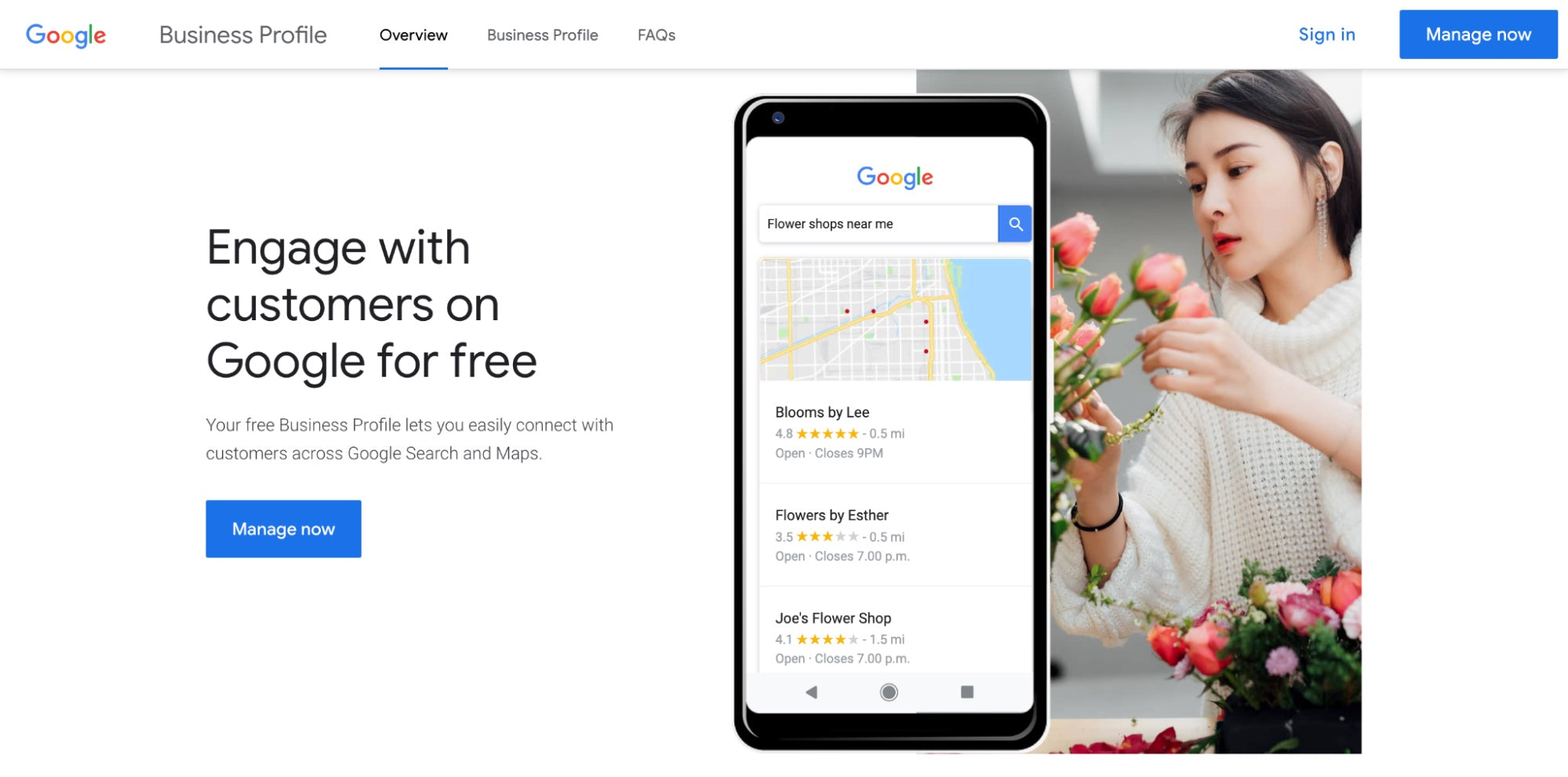
Ensure your Google Business Profile account information is updated. If you don't have a listing yet, register for one immediately—you’re missing out on exposure by not having an online business listing.
Note: While setting up your Google Business Profile is relatively easy, waiting for the confirmation code to verify your profile can take a while.
2. Create a Google Ads account
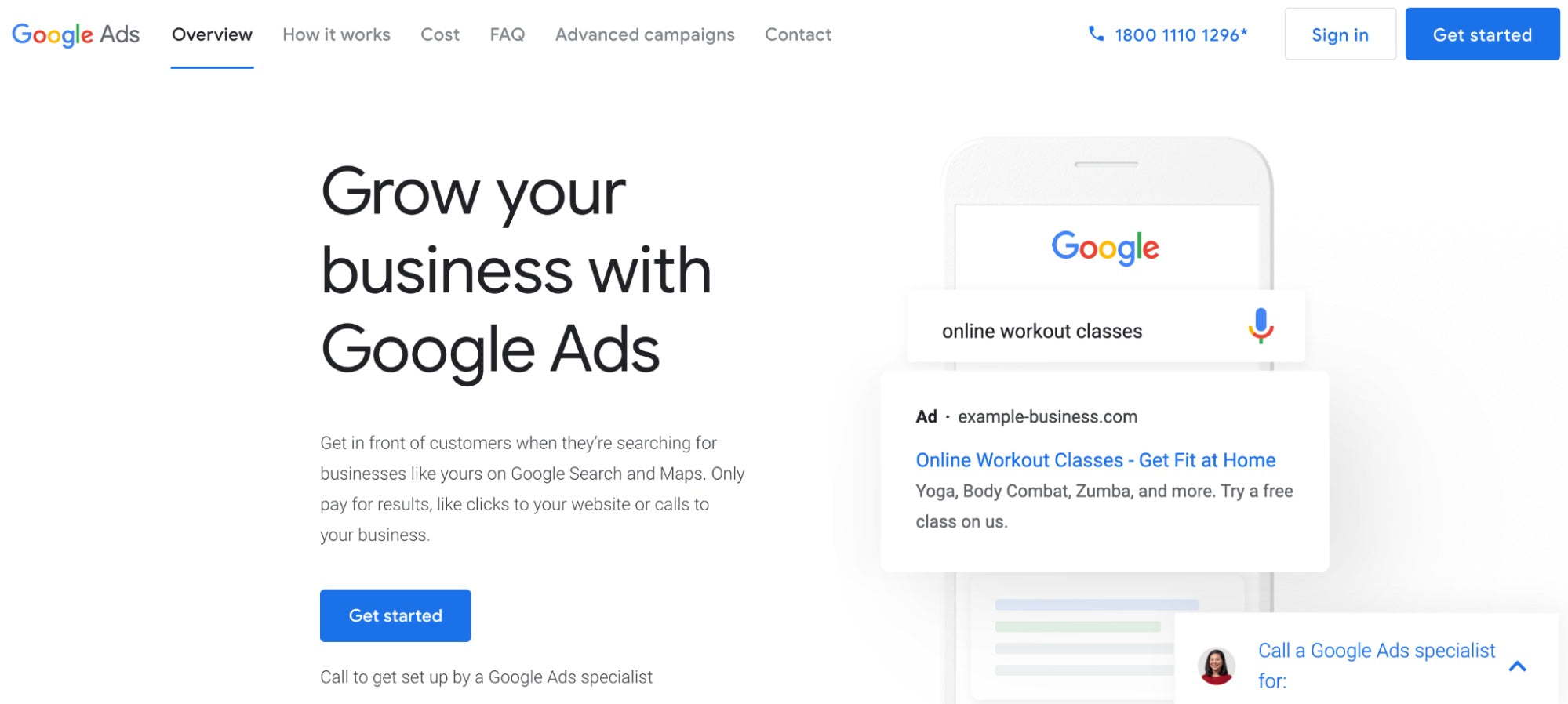
You also need a Google Ads account to create Google Maps ads. If you don’t already have one, you’ll need to set it up. Remember to use the same email address for both the Google Business Profile and your Google Ads account.
If you already have an active Google Ads account, you will need to already have search ads running, as Google’s location extension requires this.
💡 PRO TIP: Use the Google & YouTube app for Shopify to manage your Google Merchant Center, Google Business Profile, and Google Ads accounts from Shopify’s back office. Get all the perks of marketing your business on Google without jumping between accounts.
3. Set up search ads with location extension
Once you have search ads running, you can create Google Maps ads using the location extension. Google’s location extension draws customers to your brick-and-mortar location by helping them find it.
The extension displays ads with information like your business address, phone number, a map marker, and even the distance to your business from the user’s current location. When people click or tap on the extension, they’re led to the location page, which collects the most relevant information about your business on one page.
To enable location extensions, go to your Google Ads dashboard and click on the left-hand menu panel. Find the Ads and Extensions option and click Extensions.
Scroll to the bottom of the page and click AUTOMATED EXTENSIONS.
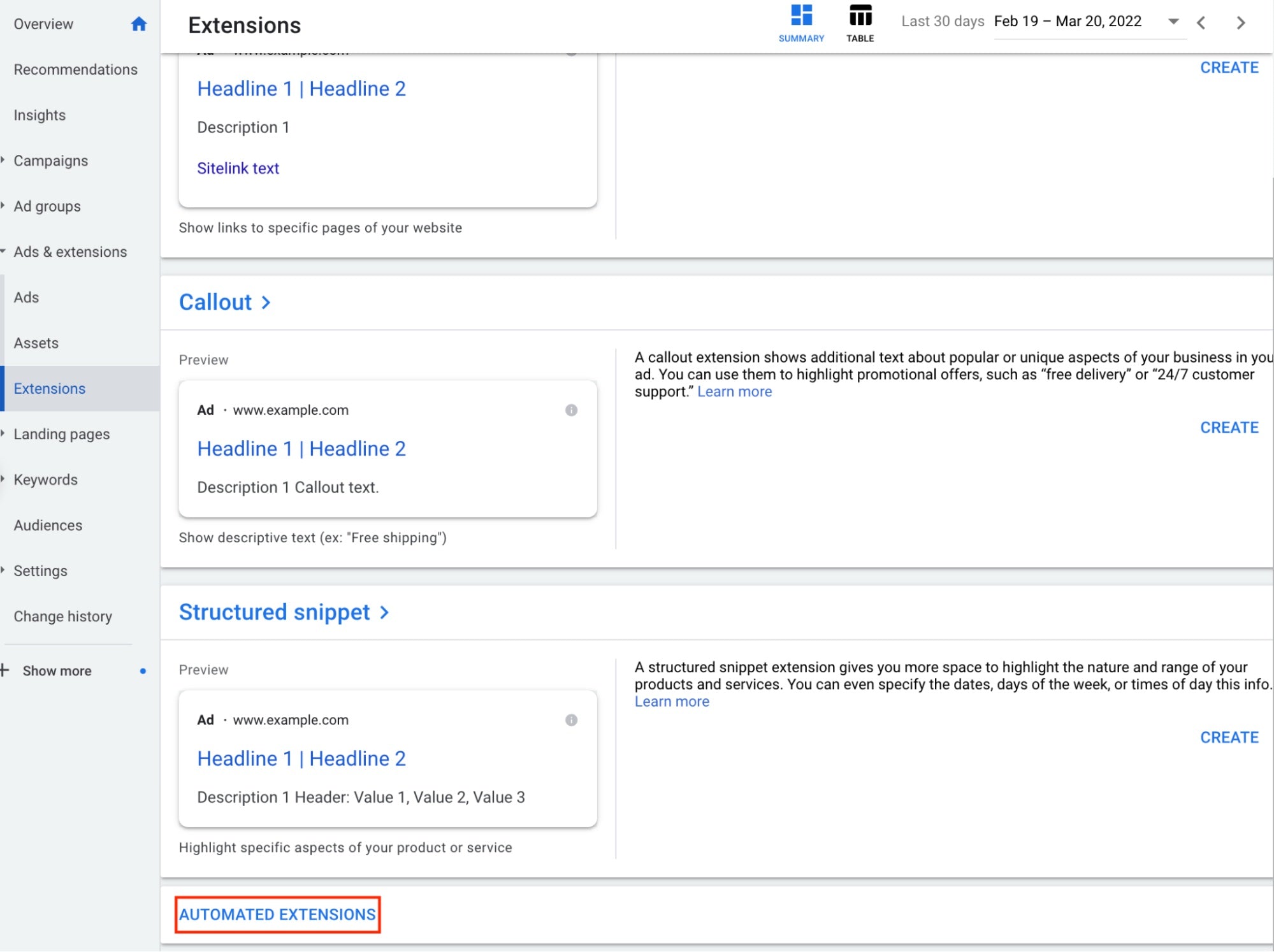
Then choose Location in the dropdown menu. Then click Create ad extension.
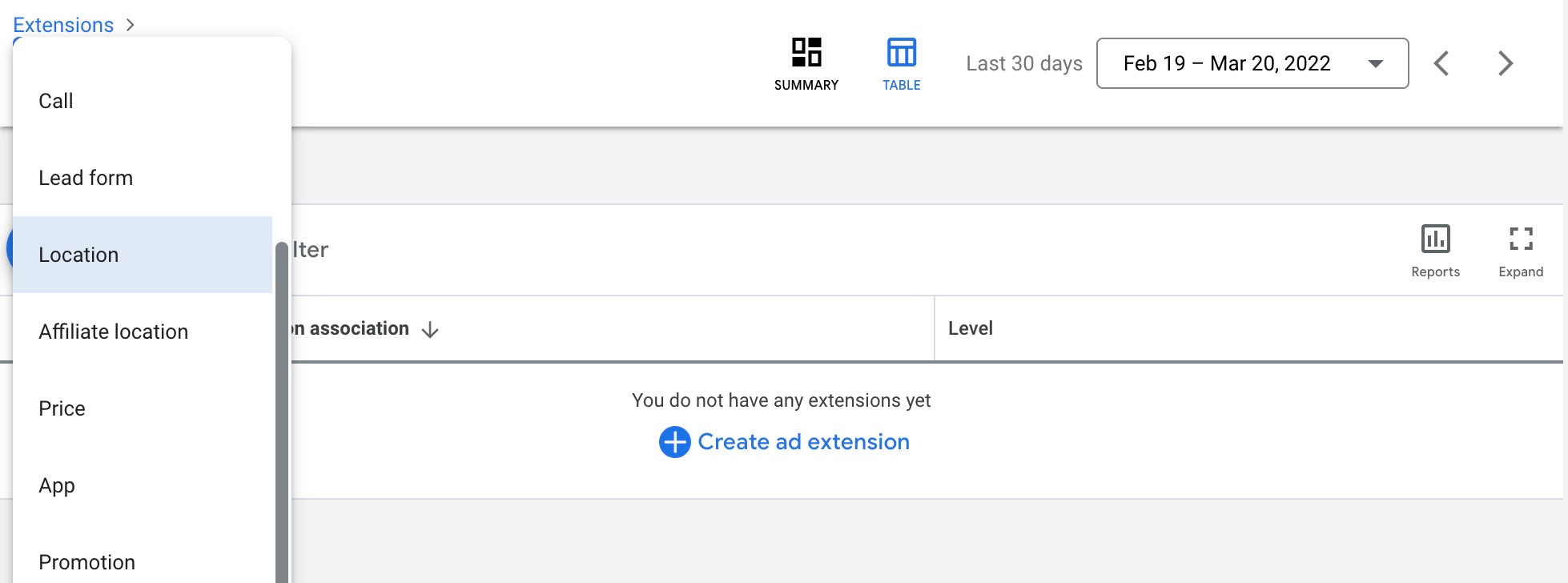
Next, select the Business Manager account to apply the extension to. Or, use Google’s curated locations to quickly create a location extension if you don’t know which Google My Business account to link to.
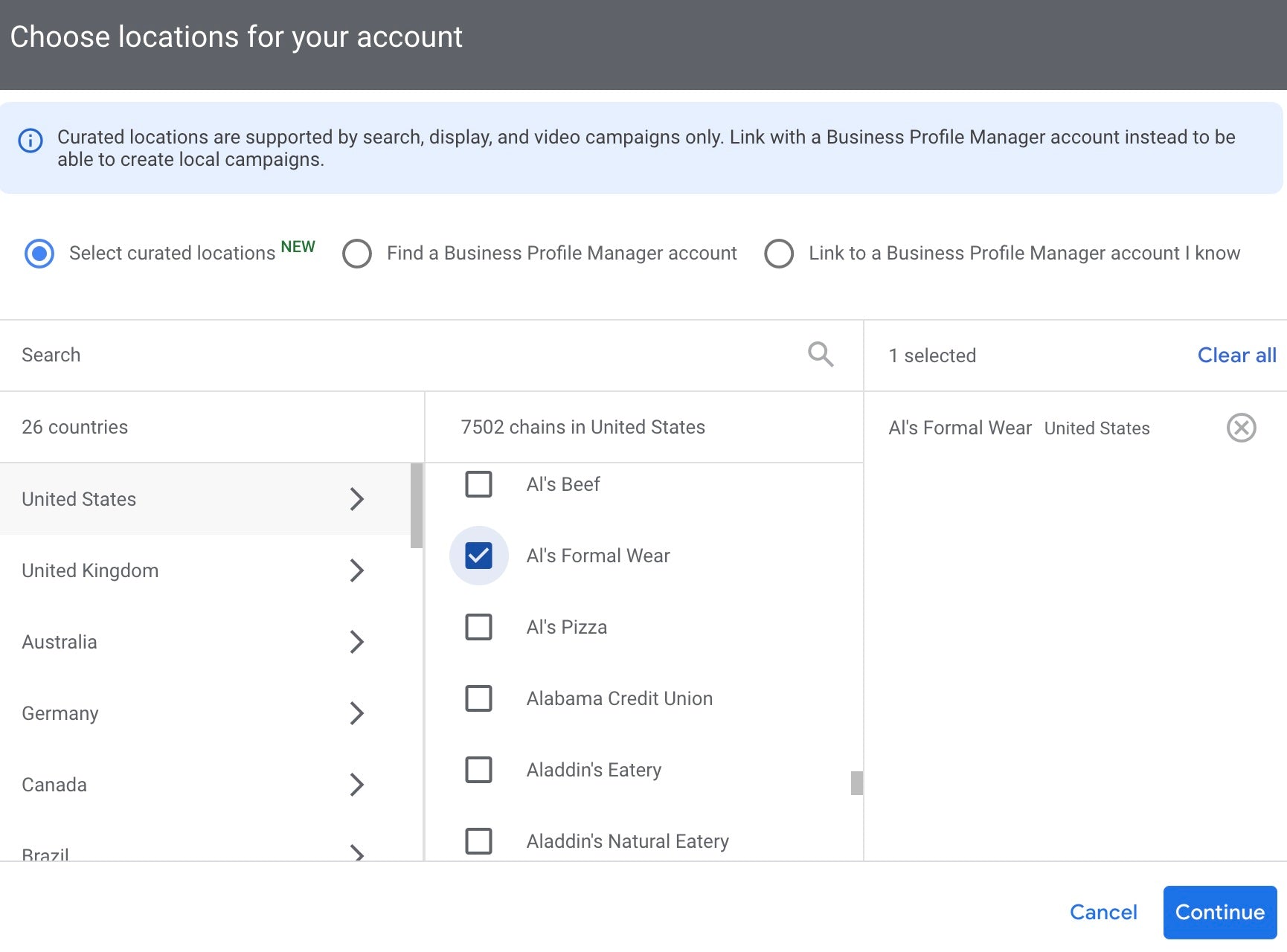
4. Set up location targeting
Once you’ve created a location extension, set up your location targeting. This allows your ad to appear in specific locations of your choice. From the page menu on the left, click Locations. Then select the name of the search campaign you want to edit.
You’ll have two options to create a location:
- Location, or an area you’re targeting, for example, a country, city, or region.
- Radius, or a location you’ve liked to use for the center of the radius. Enter an area you want to target, then select a unit of measurement from the menu.
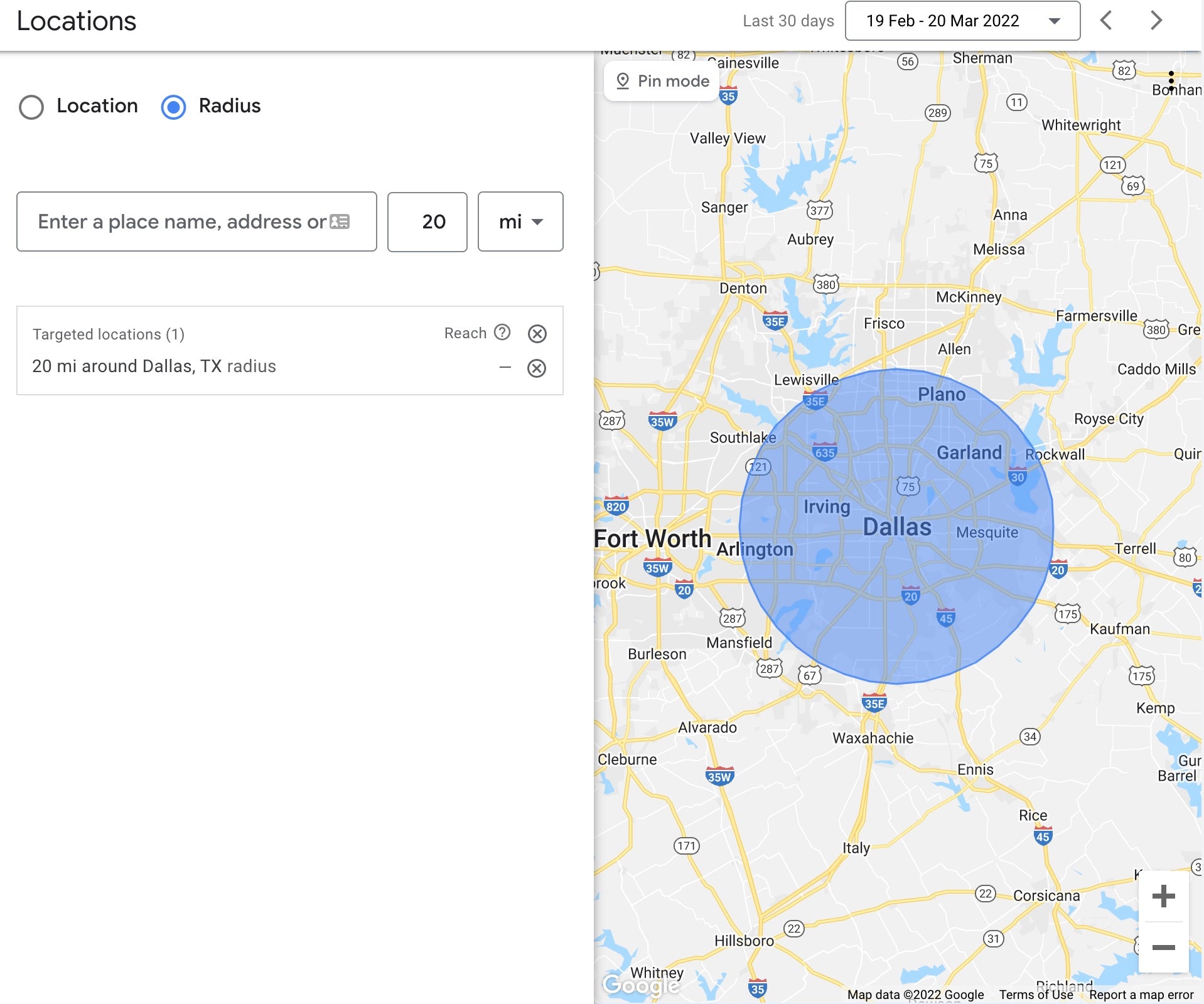
Double check that you’re targeting the right area. Then click Save to add the location.
5. Optimize bidding based on location
A bid is the amount of money you’re willing to spend for a click on an ad. Bid adjustments are percentage increases or decreases in your bids. They let you show ads more or less frequently based on where, when, and how a user searches.
For example, a click can be worth more to you when they come from a specific location. You can use a location bid adjustment to show your ad more or less often to searchers in certain geographic areas, like cities, countries, or regions. Combined with location extension targeting, you can give customers that are physically close to your location different bids.
You can decrease a bid adjustment by 90%, or increase by 900%, from the “Bid adj.” edit panel in your Google Ads dashboard.
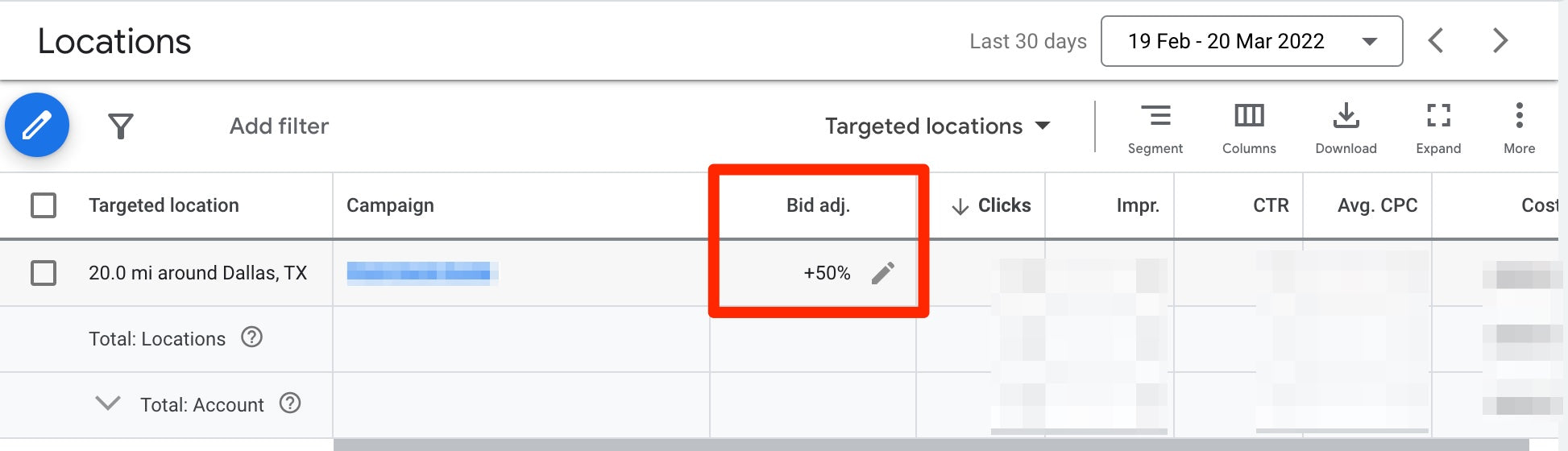
6. Review performance
Your ad is now up and running. Congrats! Next, you’ll want to find out how it’s performing. In your Google Ads account, you can measure the performance of your campaign by tracking statistics like clicks, impressions, and conversions.
For a general overview of your campaigns, click Campaigns in the left navigation bar of your Google Ads account. This will give you top-level insights about your campaign’s performance such as conversion rate, average CPC, cost per conversion, and other stats.
For a deeper look at each individual ad, click Ads & extensions, then click Extensions. Here you’ll see performance data for each location extension you’ve set up. With this information you can determine whether an ad is performing, or underperforming, and make adjustments as needed.
Start advertising your store on Google Maps
There’s no doubt that promoting your business on Google Maps has its advantages. You’re getting in front of targeted customers at a critical moment in the buyer’s journey, and motivating shoppers to come to your store. Plus, you can take advantage of different features, like in-store promotions and local inventory search to encourage sales.
Test the waters by creating a local search ad on Google Maps today using the guide above. You’ll soon start to see a rush of foot traffic and sales that will impact your bottom line.
Read more
- The 8 Best Podcasts for On-the-Go Retail Entrepreneurs
- The Ultimate Guide to QR Codes for Retail Businesses
- 24 Retail Blogs Every Small Business Entrepreneur Should Be Reading
- Retail Partnerships: How to Collaborate with Other Stores (+ 9 Examples)
- Cause Marketing: What It Is, How To Do It, and Why It Matters
- 10 Retail Experts Share Their #1 Tip for Marketing and Growing Your Store
- Influencer Marketing for Retail: How to Find the Right Ambassador For Your Business
- What Retailers Can Learn From The Museum Of Ice Cream’s Sweet Success
- Retailers Who Are Nailing Facebook Live (And How You Can Too)
Google Maps ads FAQ
Why are there ads on Google Maps?
Google Maps includes ads to help cover the costs of providing the service. Ads help Google generate revenue, which helps fund the development of Google Maps and other products and services.
How much does Google Map ads cost?
The cost of Google Maps ads will vary depending on the size of your business and the scope of your campaign. Generally, the cost of Google Maps ads will range from $2 to $6 per click.
What are the three types of Google Ads?
- Search Ads: These are the most common type of Google Ads, appearing at the top and bottom of search results on the Google Search Network.
- Display Ads: These appear on the Google Display Network, which includes websites, videos, or mobile apps that have partnered with Google to show relevant ads.
- Shopping Ads: These are product ads that appear in Google Shopping results when people search for products.





